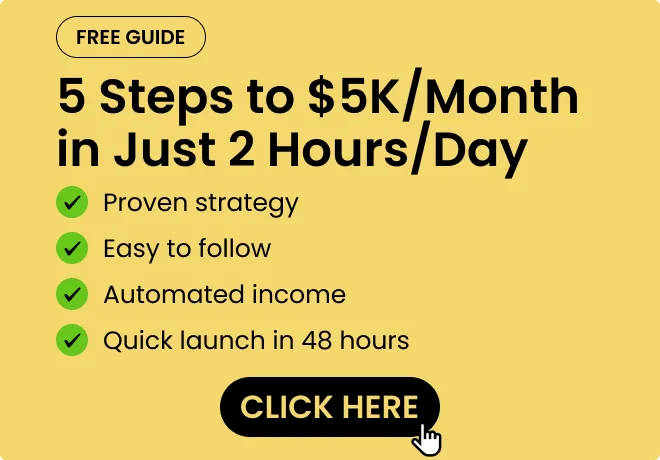Freemium
Digital document platform transforming classroom learning and collaboration.
Rating:
Discount: currently unavailable
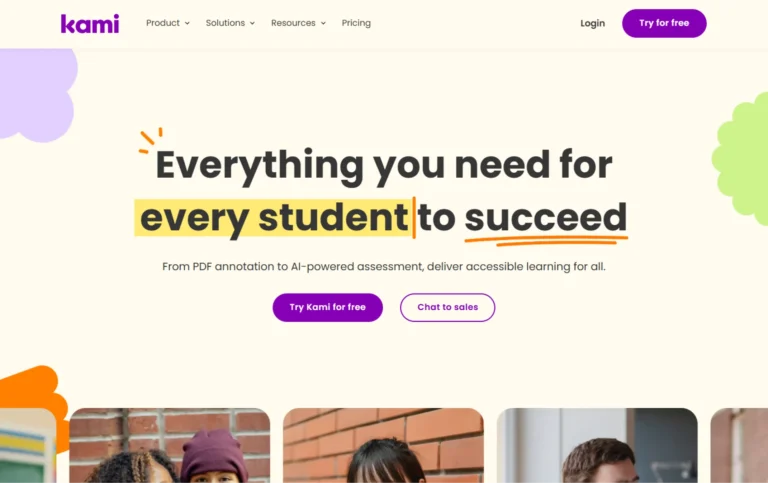
Key Information
Features
- AI-powered assessment creation
- Real-time class monitoring
- Accessibility tools
- Collaborative annotation tools
- LMS integration
- Multi-format support
- Offline mode
- Feature control
- Multimedia enhancement
- Auto-grading capabilities
- Performance analytics
- Touch screen optimization
- Security and privacy controls
Pros
- Time-saving efficiency
- Universal accessibility
- Seamless integration
- Flexible document support
Cons
- Device compatibility
- Learning curve
- Storage limits
Pricing
- Free basic plan with essential tools
- Teacher plan at $99/year
- School or district plan with custom pricing
---
What is Kami?
Kami is a digital learning platform that transforms how teachers and students work with documents in the classroom. This web-based tool lets users turn any document into an interactive space for learning.
Students can highlight, annotate, and collaborate on PDFs, documents, and images, while teachers can create assessments, provide real-time feedback, and track student progress. With AI-powered features and accessibility tools built right in, Kami makes digital learning available to everyone.
The platform seamlessly integrates with popular learning management systems like Google Classroom, Canvas, and Microsoft Teams, making it simple to incorporate into existing classroom workflows. Currently trusted by over 40 million teachers and students worldwide, Kami helps save teachers an average of 7.8 hours per week on administrative tasks.
Key Features
- AI-Powered Assessment Creation lets teachers quickly generate questions from curriculum resources or convert existing tests into auto-graded digital assessments. The Questions AI tool speeds up the assessment process while maintaining educational quality.
- Real-Time Class Monitoring through Class View enables teachers to watch student work unfold live, identify who needs help, and provide immediate support. The new Insights feature offers detailed metrics on student performance and engagement.
- Accessibility Tools including Text-to-Speech, Speech-to-Text, and OCR technology make learning materials available to all students. The platform aligns with WCAG 2.1 AA guidelines to ensure universal access.
- Collaborative Annotation Tools allow students and teachers to add text, drawings, shapes, and multimedia comments to any document. Users can work together in real-time, fostering group learning and discussion.
- LMS Integration connects seamlessly with Google Classroom, Canvas, Schoology, and Microsoft Teams. Grades automatically sync to grade books, streamlining the assessment process.
- Multi-Format Support handles PDFs, Word documents, PowerPoint presentations, Excel spreadsheets, and various image formats, making it versatile for any subject area.
- Offline Mode ensures students can continue working even without internet access, with changes syncing once connection is restored.
- Feature Control gives teachers the ability to customize which tools students can access, including options to enable or disable copy-paste functions.
- Multimedia Enhancement allows adding videos, images, and audio from various sources including YouTube, Google Drive, and local devices.
- Auto-Grading Capabilities save time by automatically scoring assessments and providing instant feedback to students.
- Performance Analytics offer detailed insights into class and individual student progress, helping teachers identify areas needing attention early.
- Touch Screen Optimization makes the platform more intuitive for devices with touch capabilities, with improved annotation and object manipulation.
- Security and Privacy Controls protect student data while allowing administrators to manage AI feature access across their school.
Main Advantages
- Time-Saving Efficiency through automated grading and assessment creation helps teachers spend less time on administrative tasks and more time teaching.
- Universal Accessibility with built-in tools for different learning needs ensures every student can participate fully in digital learning activities.
- Seamless Integration with major learning platforms eliminates the need for multiple logins and simplifies workflow management.
- Flexible Document Support allows working with various file formats, making it easier to adapt existing teaching materials.
Key Limitations
- Device Compatibility issues may arise with older devices or certain operating systems.
- Learning Curve for new users requires initial time investment to master all features.
- Storage Limits on document uploads and saved annotations in the basic plan.
How much does Kami cost?
Basic Plan - Free
- Access to 10+ essential tools
- Google Drive integration
- OneDrive integration
- Access to 1000+ templates
- Unlimited collaborators
Teacher Plan - $99/year
- Everything in Basic plan
- Access to all 40+ tools and features
- Google Classroom integration
- Schoology integration
- Canvas Integration
- Microsoft Teams integration
- Free onboarding and training
- Priority support
School or District Plan - Custom
- Everything in Basic plan
- Free onboarding and training
- Dedicated Account Manager
- Domain-wide deployment
- Access to all 40+ tools and features
- Google Classroom integration
- Schoology integration
- Canvas Integration
- Microsoft Teams integration
- Priority support
- Custom pricing based on needs
Note: Prices are subject to change. Please check the official website for the most up-to-date prices.
Check Kami Official Pricing ›Frequently Asked Questions
1. How does Kami differ from other PDF annotation tools?
Kami stands out from other PDF tools through its deep integration with learning management systems and focus on educational features. While tools like Adobe Acrobat focus on general document editing, Kami specifically caters to classroom needs with features like real-time collaboration, auto-grading, and accessibility tools for diverse learning needs.
2. What languages does Kami support?
Kami offers a multilingual interface and supports document annotation in multiple languages. Users can change the app language in settings and use foreign language accents for annotations. The text-to-speech feature also works across various languages.
3. Can I use Kami offline?
Yes. The offline mode allows users to continue working on documents without an internet connection. All changes automatically sync once the connection is restored. However, some features like real-time collaboration require an internet connection.
4. How does file storage work in Kami?
Kami integrates with cloud storage services like Google Drive and OneDrive. Files can be opened directly from these platforms, edited in Kami, and saved back to their original location. The platform also maintains version history of edited documents.
5. What happens to my annotations if I switch devices?
All annotations are saved to your Kami account and sync across devices. You can access your work from any device by logging into your Kami account, whether through a web browser or the Kami app.
6. How does Kami handle document sharing and permissions?
Teachers can control document sharing settings, including view-only access or editing permissions. Multiple students can work on the same document simultaneously, with changes visible in real-time. Teachers can also restrict specific tools or features for different assignments.
7. What technical requirements are needed to run Kami?
Kami works on any modern web browser and requires no software installation. For optimal performance, users need a stable internet connection and an updated browser version. The platform works across Windows, Mac, Chrome OS, and mobile devices.
8. Who is using Kami?
- Primary and secondary school teachers using digital assignments and assessments
- Special education instructors leveraging accessibility features for diverse learning needs
- College professors creating interactive course materials
- Students collaborating on group projects and assignments
- School administrators managing digital curriculum resources
- Distance learning programs requiring virtual collaboration tools
- Language teachers using multimedia annotation features
- Math and science teachers creating interactive worksheets
- Art and design teachers working with visual materials
- Libraries digitizing and sharing educational resources
Generates interactive quizzes from PowerPoint slides instantly.
Mobile-first platform transforming expertise into engaging micro-learning experiences.
Course creation platform streamlining educational content development and delivery.
Featured
Dynamic video creation from still images with smooth transitions and movements.
Comprehensive content blocker for safer, more focused digital experiences.
Online tool converting regular images into precise, scalable vector graphics.
Versatile writing assistant for content creation and document processing.
Professional product photography generator with customizable backgrounds.
Face-swapping platform for video content and marketing materials
Professional product photo generator for e-commerce sellers.
Smart study material generator for efficient exam preparation.
Personal English tutor offering natural conversation practice and instant feedback.
Video creation platform for social media content without filming.
Chat-based PDF research assistant for academic literature analysis.
Browser-based watermarking tool for protecting and branding photos instantly.
This tool offers a document assistant for efficient research and writing.
Digital advertising platform that automates creative content production.
AI-powered video, image & audio redaction software with advanced detection capabilities.
Full-stack application builder with deployment and testing capabilities.
Comprehensive academic companion for research-based document creation and editing.
Complete social media management platform for content creation and scheduling.